
网络性能测试工具Iperf和netperf
发布日期:2021-05-04 20:08:03
浏览次数:43
分类:原创文章
本文共 1088 字,大约阅读时间需要 3 分钟。
网络性能测试工具Iperf和netperf
一、iperf工具的使用
同主机网络传输速率吞吐率 网络响应时间 TCP/UDP吞吐率
跨主机网络传输速率吞吐率 网络响应时间 TCP/UDP吞吐率
1、测试的两端都要安装
yum -y install epel-release
![[外链图片转存失败,源站可能有防盗链机制,建议将图片保存下来直接上传(img-eilGR4Oz-1620028286981)(C:\Users\DELL\AppData\Roaming\Typora\typora-user-images\image-20210503133546101.png)]](https://img-blog.csdnimg.cn/20210503155158409.png)
2、两端都要安装
yum install -y iperf
![[外链图片转存失败,源站可能有防盗链机制,建议将图片保存下来直接上传(img-uSTk8sEX-1620028286982)(C:\Users\DELL\AppData\Roaming\Typora\typora-user-images\image-20210503150034813.png)]](https://img-blog.csdnimg.cn/20210503155207413.png)
3、任意一台以server模式启动
ipef -s
![ [外链图片转存失败,源站可能有防盗链机制,建议将图片保存下来直接上传(img-1dmYM6V7-1620028286983)(C:\Users\DELL\AppData\Roaming\Typora\typora-user-images\image-20210503150135766.png)]](https://img-blog.csdnimg.cn/20210503155224451.png)
客户端
iperf -s -u UDP
iperf -c 192.168.40.10 -i 2 sec 以秒为单位显示报告间隔 一端接收一端发送
![[外链图片转存失败,源站可能有防盗链机制,建议将图片保存下来直接上传(img-B7yk4e86-1620028286984)(C:\Users\DELL\AppData\Roaming\Typora\typora-user-images\image-20210503150237330.png)]](https://img-blog.csdnimg.cn/20210503155236129.png?x-oss-process=image/watermark,type_ZmFuZ3poZW5naGVpdGk,shadow_10,text_aHR0cHM6Ly9ibG9nLmNzZG4ubmV0L3dlaXhpbl81MTEzNDE4OA==,size_16,color_FFFFFF,t_70)
iperf -c 192.168.40.10 -t 50 -d 测量上下行带宽 默认是TCP
![[外链图片转存失败,源站可能有防盗链机制,建议将图片保存下来直接上传(img-pZaNAWOE-1620028286986)(C:\Users\DELL\AppData\Roaming\Typora\typora-user-images\image-20210503150254179.png)]](https://img-blog.csdnimg.cn/2021050315524487.png?x-oss-process=image/watermark,type_ZmFuZ3poZW5naGVpdGk,shadow_10,text_aHR0cHM6Ly9ibG9nLmNzZG4ubmV0L3dlaXhpbl81MTEzNDE4OA==,size_16,color_FFFFFF,t_70)
iperf -c 192.168.40.10 -u 10 -d -u是UDP
iperf -h 可以看到你需要的哪些参数及用法
iperf -c 192.168.40.10 -u -t 10 /root/anaconda-ks.cfg 客户端
iperf -c 192.168.40.10 -u -i 1 -t 10 -b 2m 指定带宽发送
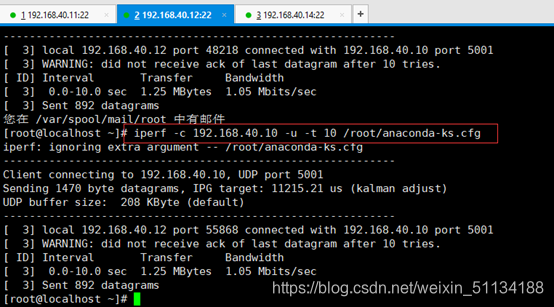
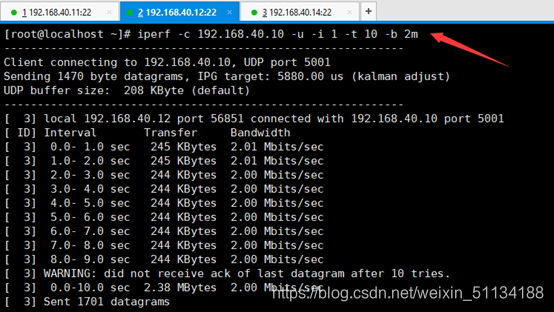
网络性能测试工具Netpert
Netperf 工具以 client/server 方式工作。server 端是 netserver,用来侦听来自 client 端的连 接,client 端是 netperf ,用来向 server 发起网络测试
wget -c “https://codeload.github.com/HewlettPackard/netperf/tar.gz/netperf-2.5.0” -O netperf-2.5.0.tar.gz
1、两台都要安装
tar zxvf netperf-2.5.0.tar.gz、
![[外链图片转存失败,源站可能有防盗链机制,建议将图片保存下来直接上传(img-zihZ5HoA-1620028286987)(C:\Users\DELL\AppData\Roaming\Typora\typora-user-images\image-20210503150528425.png)]](https://img-blog.csdnimg.cn/20210503155352179.png)
cd netperf-netperf-2.5.0/
./configure
make && make install
netperf –h 有显示则为成功
2、netserver指定自己为server端
Netserver
netperf -H 192.168.40.100 吞吐量TCP
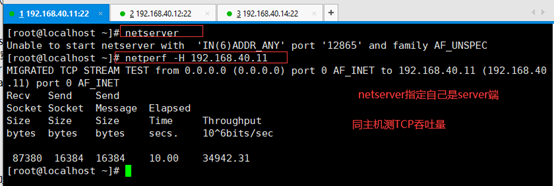
netperf -t UDP_STREAM -H 192.168.40.10 吞吐量UDP 客户端执行
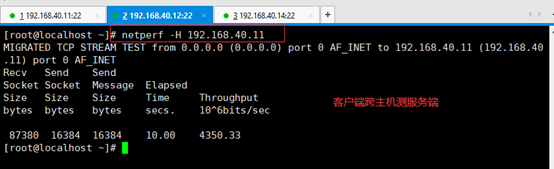
netperf -t TCP_STREAM -H 192.168.40.11 吞吐量TCP 服务端测试

netperf -c 192.168.40.10 测cpu
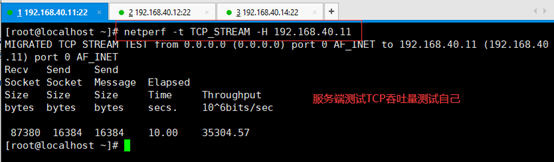
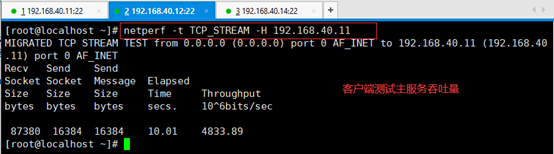
netperf -c 192.168.40.10 测cpu
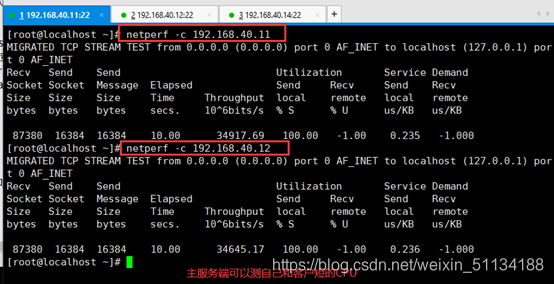
以上是一部分参数 具体如有其他需要详情访问百度。
发表评论
最新留言
感谢大佬
[***.8.128.20]2025年03月29日 13时50分25秒
关于作者

喝酒易醉,品茶养心,人生如梦,品茶悟道,何以解忧?唯有杜康!
-- 愿君每日到此一游!
推荐文章
解决vscode安装Go扩展失败
2019-03-04
[汇编语言] 分支结构程序设计
2019-03-04
常用DOS命令
2019-03-04
Codeforces Round 89 (Rated for Div. 2)
2019-03-04
[牛客] n的约数 唯一分解定理+dfs
2019-03-04
最小生成树 (kruskal)
2019-03-04
数据结构与算法总结(3)
2019-03-04
Java基础语法
2019-03-04
404服务器错误的讲解
2019-03-04
原创-开发问题指南
2019-03-04
python学习--Django学习4、数据库的增删改查、django后台管理系统
2019-03-04
Django开发车辆违章系统、模糊查询、分页查询
2019-03-04
centos7.5 装Python3.7报错(解决办法)
2019-03-04
Java常用设计模式之单例模式
2019-03-04
线性扫描--求数组中三个数最大乘积
2019-03-04
爬虫之 xpath的节点关系
2019-03-04
爬虫之 lxml模块的安装与使用示例
2019-03-04
Python创建目录文件夹
2019-03-04
正则表达式的概述
2019-03-04
Mongodb数据库介绍
2019-03-04