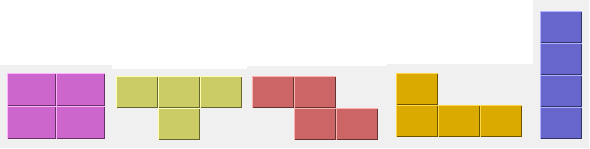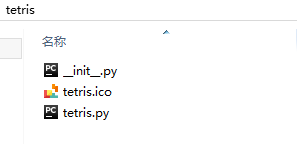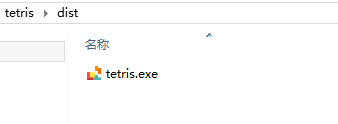本文共 5871 字,大约阅读时间需要 19 分钟。
在那个电子产品比较匮乏的年代,小游戏机
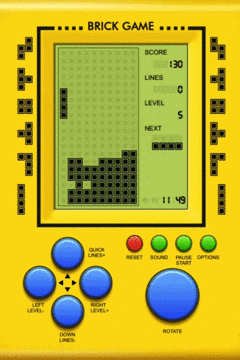
还是为数不多的游戏类电子产品,对小孩子更是有着不可抗拒的魔力,在当时如果哪个小孩买了一个小游戏机,大伙一定迅速围上去…

俄罗斯方块作为其中一款小游戏,尽管规则简单、只有黑白双色,但其对当时游戏玩家的影响丝毫不亚于 LOL、农药、吃鸡对现在游戏玩家的影响,下面我们来看一下如何用 Python 实现俄罗斯方块这款小游戏。
规则
由小方块组成的不同形状的板块陆续从屏幕上方落下来,玩家通过调整板块的位置和方向,使它们在屏幕底部拼出完整的一条或几条。这些完整的横条会随即消失,给新落下来的板块腾出空间,与此同时,玩家得到分数奖励。没有被消除掉的方块不断堆积起来,一旦堆到屏幕顶端,玩家便告输,游戏结束。 — 百度百科
环境
- 操作系统:Windows
- Python 版本:3.6
- 涉及模块:sys、random、PyQt5
实现
首先安装第三方模块 PyQt5,使用 pip install PyQt5 即可。
➢ 游戏主界面
实现代码
from PyQt5.QtWidgets import *from PyQt5.QtCore import *import sysclass MainBoard(QFrame): msg = pyqtSignal(str) BoardWidth = 10 BoardHeight = 22 Speed = 300 def __init__(self, parent): super().__init__(parent) self.initBoard() def initBoard(self): self.timer = QBasicTimer() self.isWaitingAfterLine = False self.curX = 0 self.curY = 0 self.numLinesRemoved = 0 self.board = [] self.setFocusPolicy(Qt.StrongFocus) self.isStarted = False self.isPaused = False
效果图如下

➢ 小板块
定义小版块的形状
class ShapeForm(object): NoShape = 0 ZShape = 1 SShape = 2 LineShape = 3 TShape = 4 SquareShape = 5 LShape = 6 MirroredLShape = 7class Shape(object): coordsTable = ( ((0, 0), (0, 0), (0, 0), (0, 0)), ((0, -1), (0, 0), (-1, 0), (-1, 1)), ((0, -1), (0, 0), (1, 0), (1, 1)), ((0, -1), (0, 0), (0, 1), (0, 2)), ((-1, 0), (0, 0), (1, 0), (0, 1)), ((0, 0), (1, 0), (0, 1), (1, 1)), ((-1, -1), (0, -1), (0, 0), (0, 1)), ((1, -1), (0, -1), (0, 0), (0, 1)) ) def __init__(self): self.coords = [[0,0] for i in range(4)] self.pieceShape = ShapeForm.NoShape self.setShape(ShapeForm.NoShape)
画出图形
def drawSquare(self, painter, x, y, shape): colorTable = [0x000000, 0xCC6666, 0x66CC66, 0x6666CC, 0xCCCC66, 0xCC66CC, 0x66CCCC, 0xDAAA00] color = QColor(colorTable[shape]) painter.fillRect(x + 1, y + 1, self.squareWidth() - 2, self.squareHeight() - 2, color) painter.setPen(color.lighter()) painter.drawLine(x, y + self.squareHeight() - 1, x, y) painter.drawLine(x, y, x + self.squareWidth() - 1, y) painter.setPen(color.darker()) painter.drawLine(x + 1, y + self.squareHeight() - 1, x + self.squareWidth() - 1, y + self.squareHeight() - 1) painter.drawLine(x + self.squareWidth() - 1, y + self.squareHeight() - 1, x + self.squareWidth() - 1, y + 1)
效果图如下
➢ 按键事件
def keyPressEvent(self, event): if not self.isStarted or self.curPiece.shape() == ShapeForm.NoShape: super(MainBoard, self).keyPressEvent(event) return key = event.key() if key == Qt.Key_P: self.pause() return if self.isPaused: return elif key == Qt.Key_Left: self.tryMove(self.curPiece, self.curX - 1, self.curY) elif key == Qt.Key_Right: self.tryMove(self.curPiece, self.curX + 1, self.curY) elif key == Qt.Key_Down: self.tryMove(self.curPiece.rotateRight(), self.curX, self.curY) elif key == Qt.Key_Up: self.tryMove(self.curPiece.rotateLeft(), self.curX, self.curY) elif key == Qt.Key_Space: self.dropDown() elif key == Qt.Key_D: self.oneLineDown() else: super(MainBoard, self).keyPressEvent(event) def tryMove(self, newPiece, newX, newY): for i in range(4): x = newX + newPiece.x(i) y = newY - newPiece.y(i) if x < 0 or x >= MainBoard.BoardWidth or y < 0 or y >= MainBoard.BoardHeight: return False if self.shapeAt(x, y) != ShapeForm.NoShape: return False self.curPiece = newPiece self.curX = newX self.curY = newY self.update() return True
➢ 计时器事件
def timerEvent(self, event): if event.timerId() == self.timer.timerId(): if self.isWaitingAfterLine: self.isWaitingAfterLine = False self.newPiece() else: self.oneLineDown() else: super(MainBoard, self).timerEvent(event)
➢ 开始和暂停
def start(self): if self.isPaused: return self.isStarted = True self.isWaitingAfterLine = False self.numLinesRemoved = 0 self.clearBoard() self.msg.emit(str(self.numLinesRemoved)) self.newPiece() self.timer.start(MainBoard.Speed, self) def pause(self): if not self.isStarted: return self.isPaused = not self.isPaused if self.isPaused: self.timer.stop() self.msg.emit("paused") else: self.timer.start(MainBoard.Speed, self) self.msg.emit(str(self.numLinesRemoved)) self.update() ➢ 游戏类及初始化
class Tetris(QMainWindow): def __init__(self): super().__init__() self.initUI() def initUI(self): self.tboard = MainBoard(self) self.setCentralWidget(self.tboard) self.statusbar = self.statusBar() self.tboard.msg[str].connect(self.statusbar.showMessage) self.tboard.start() self.resize(300, 500) self.center() self.setWindowTitle('俄罗斯方块') self.show() def center(self): screen = QDesktopWidget().screenGeometry() size = self.geometry() self.move((screen.width()-size.width())/2, (screen.height()-size.height())/2) 启动
if __name__ == '__main__': app = QApplication([]) tetris = Tetris() sys.exit(app.exec_())
最终效果
打包
为了方便运行,我们将 Python 文件打成 exe 文件,用到的插件为 pyinstaller。
首先,安装 pyinstaller,使用 pip install pyinstaller 即可。 安装完成后,在文件目录
打开命令窗口,在命令窗口执行命令 pyinstaller --onefile --nowindowed --icon="C:\Users\LE\Desktop\tetris\tetris.ico" tetris.py 即可。执行完成后,我们到 dist 目录下
完整代码 + PyQt5 学习资料 请关注文末公众号,后台回复 g1 获取。

转载地址:https://ityard.blog.csdn.net/article/details/103058315 如侵犯您的版权,请留言回复原文章的地址,我们会给您删除此文章,给您带来不便请您谅解!
发表评论
最新留言
关于作者